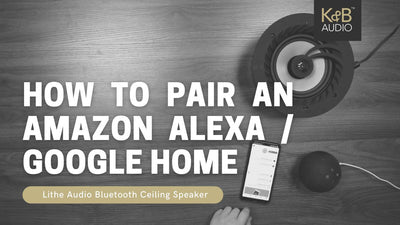If you are planning on having multiple Lithe Audio Bluetooth speakers within your home then its a good idea to rename the speakers so that you know which one you are playing music to!
Looking to secure your Bluetooth speaker with a customised pin code so others can't connect? Lithe audio also allow you to do that.
How to Change Bluetooth Name on Lithe Audio Speakers
- Download and install the Lithe Audio Bluetooth Set up App (avavilbile on the App Store and Play Store)
- Connect to the speaker via Bluetooth
- Open The Lithe Audio App
- Set up a new admin password (Take a screenshot so you don't forget) This password is just for the settings, not the Bluetooth.
- Click Rename or Change Pin, enter your admin password again and then click "Rename Your Speaker"
- Select a name from the pre set list or create your own name
- Once done, click update and allow your speaker a few moments to update
- Open your Bluetooth settings, rescan and you should see your newly named speaker
How to Change Bluetooth Pin on Lithe Audio Speakers
- Download and install the Lithe Audio Bluetooth Set up App (avavilbile on the App Store and Play Store)
- Connect to the speaker via Bluetooth
- Open The Lithe Audio App
- Set up a new admin password (Take a screenshot so you don't forget) This password is just for the settings, not the Bluetooth.
- Click Rename or Change Pin, enter your admin password again and then click "Change or Remove Pin"
- Toggle Pin on, Enter a pin and click "Set Pin" (Take a screenshot to help remember the pin)
- Once done, click update and allow your speaker a few moments to update
- Open your Bluetooth settings, rescan and your speaker should ask you for the pin before connecting